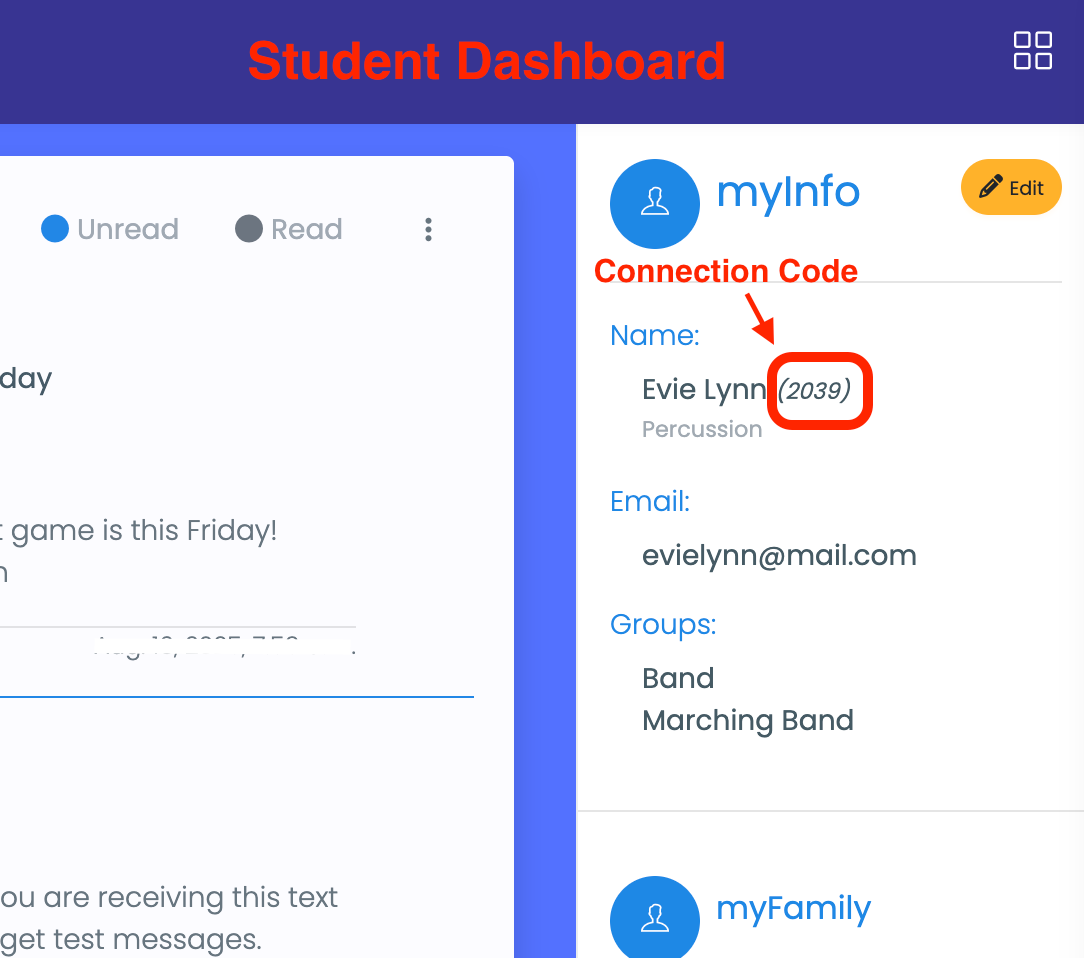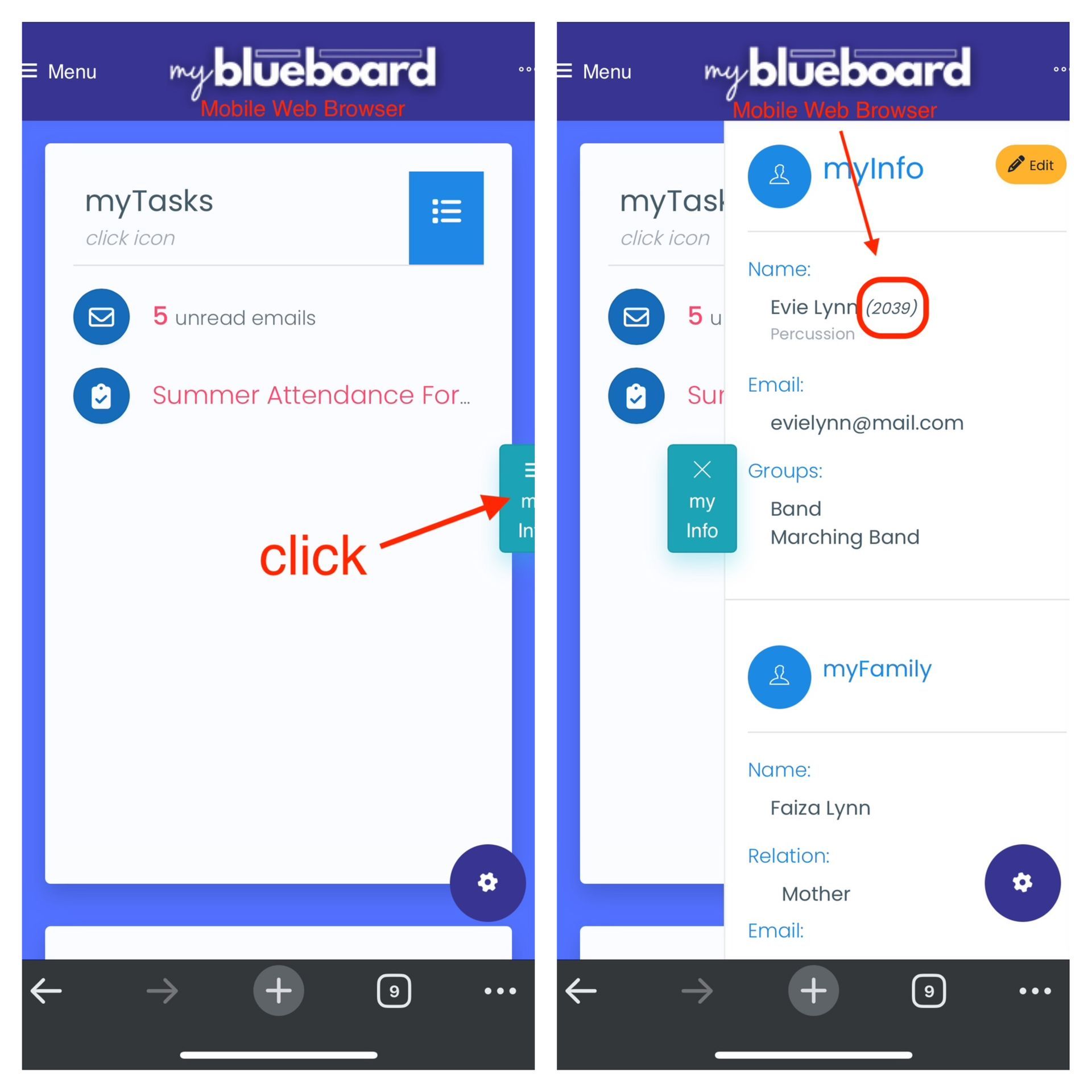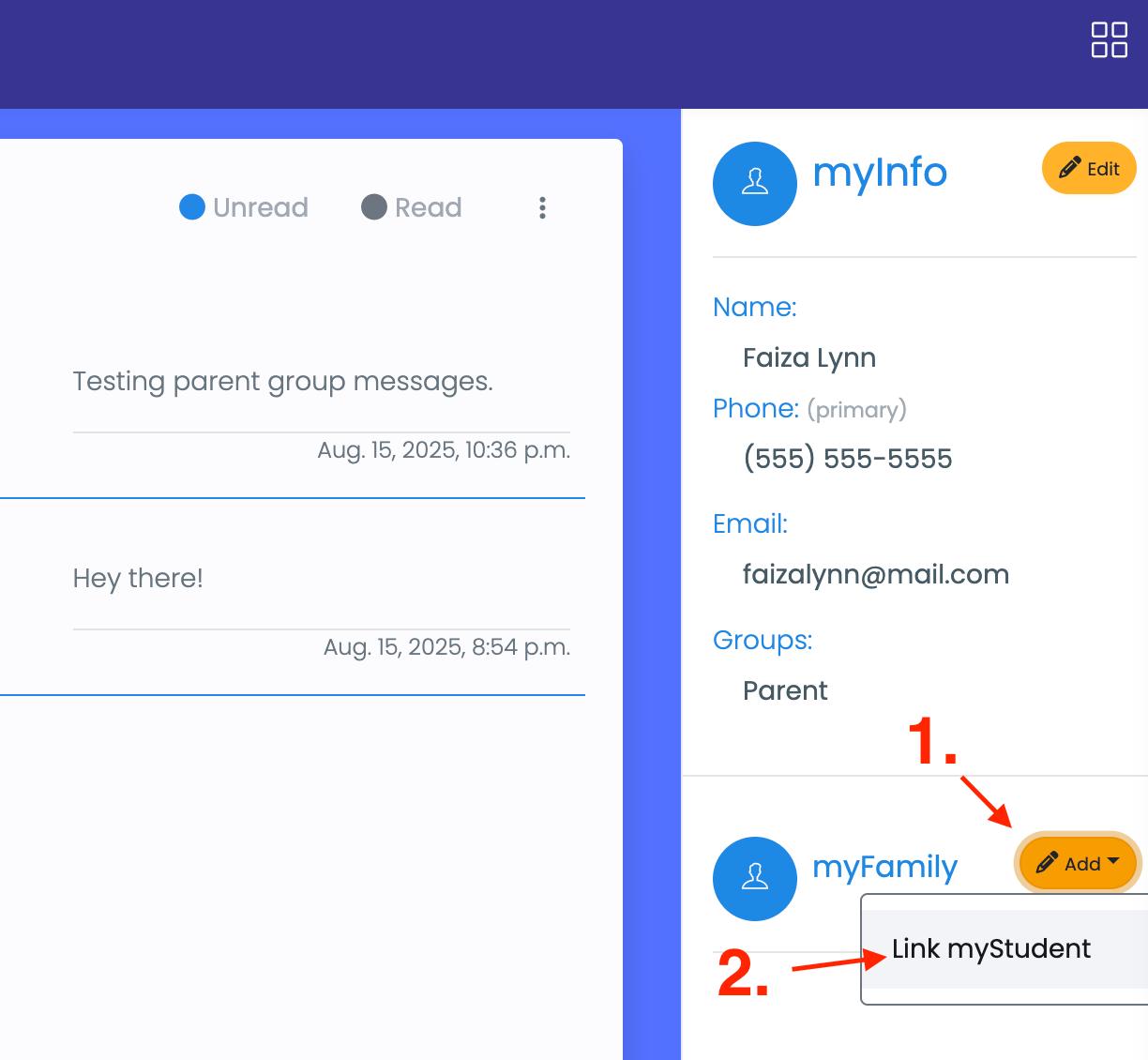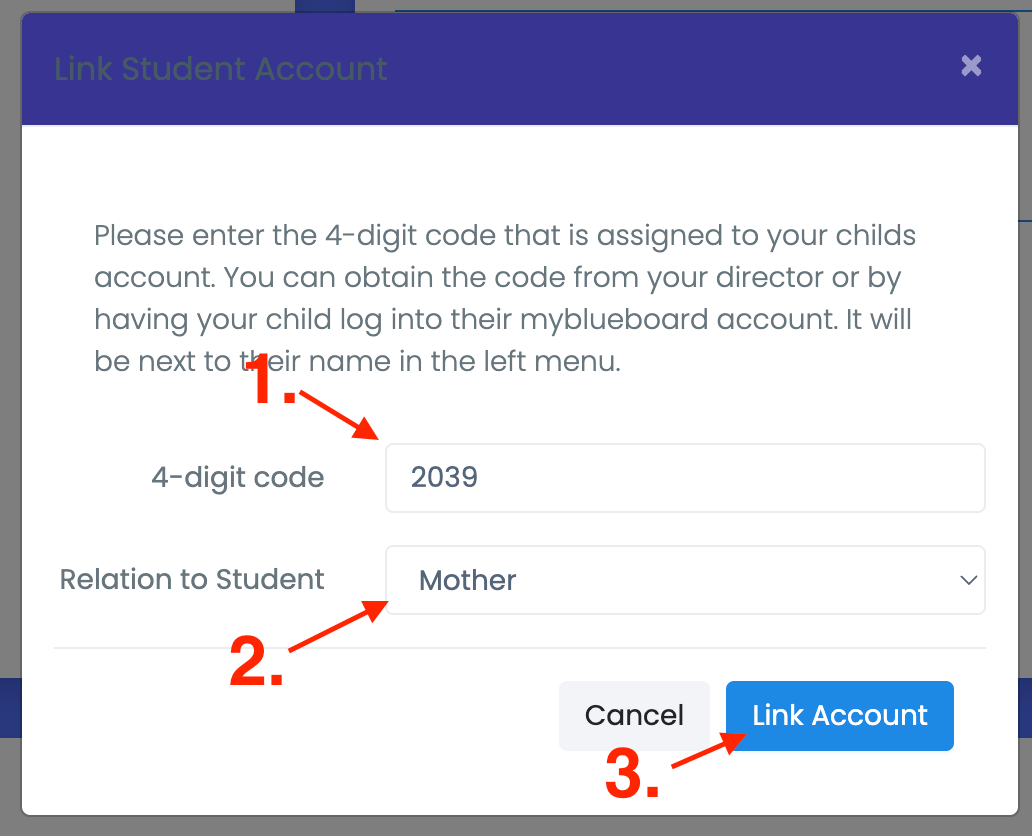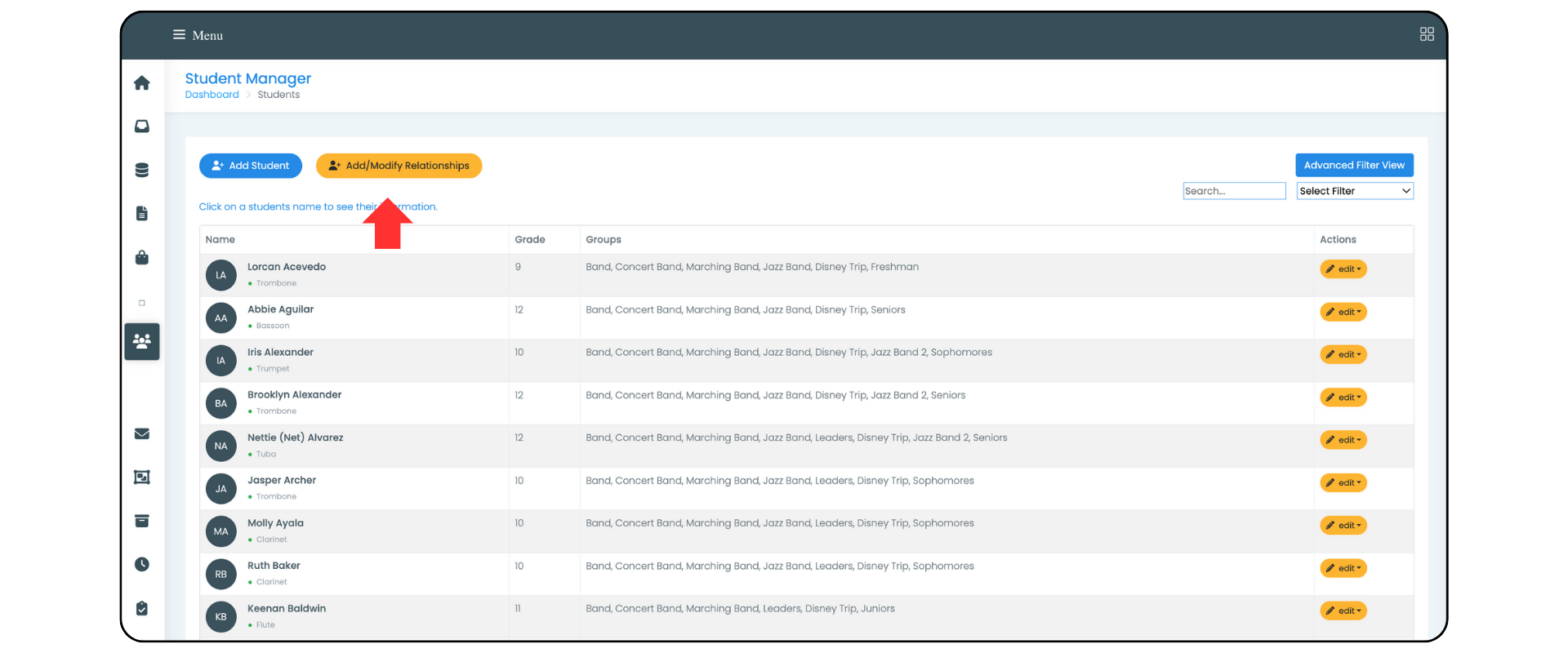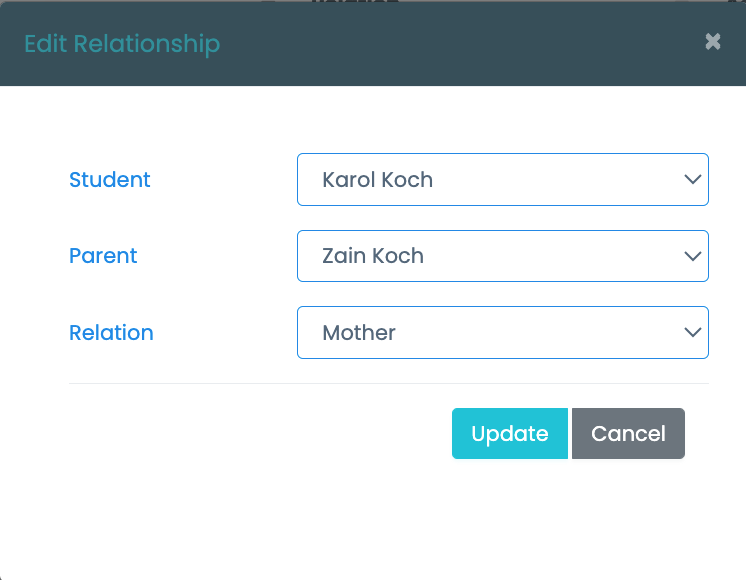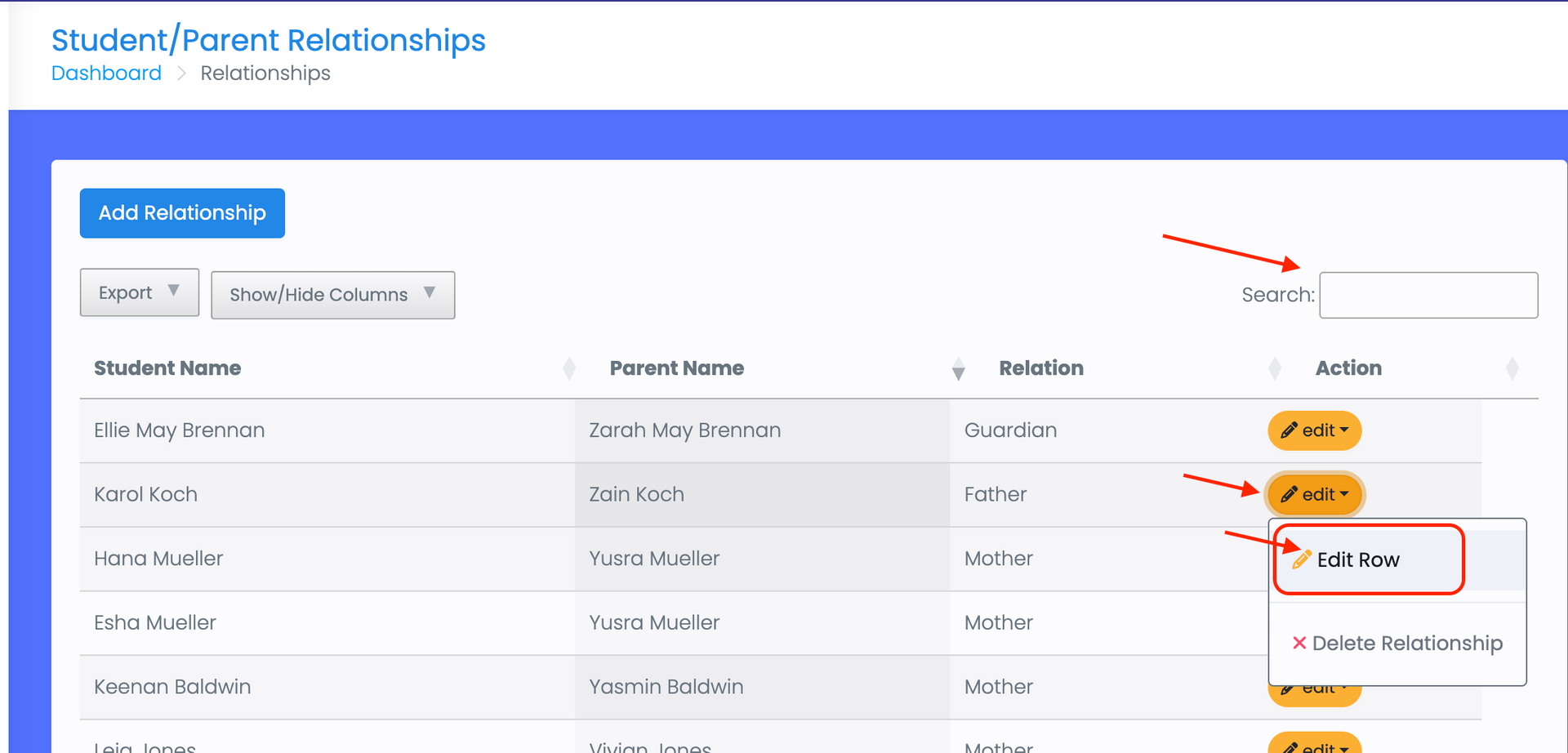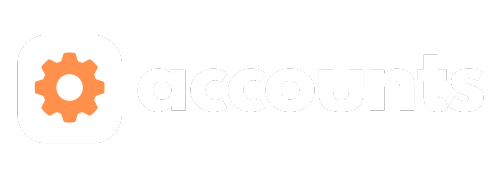
mybb Support
Connecting Student and Parent Accounts
Last updated on August 17, 2025
FAQ's
- What is a student connection code?
- A unique randomly generated 4-digit code assigned to each student.
- What's the purpose of a student connection code?
- Parents use this code to safely connect their account to their child's account.
- Why do parents need to connect to their childs account?
- Parents must be connected to their childs account in order to:
- view invoices/statements
- receive emails sent to their child
- receive mobile app messages
- Is the student connection code required when a parent self-registers?
- Parents do not have to enter the child's 4-digit code or relation when they register.
- If they know the code, they can enter it at that time.
How to find a students 4-digit code
This code is not the student's ID. You may think of it as a temporary passcode.
- STUDENTS & PARENTS:
- You can find the 4-digit code next to the student's name in the right-side under "myInfo" when the student is logged into their account.
- DIRECTORS & ADMIN:
- You can view a students code by navigating to "Accounts" > "Students" tab on your dashboard
- Click row associated with student and locate the code in parenthesis "()" next to the students name.
*** Codes are automatically changed for security on a regular basis.
How parents connect their child's account
- Have child login to mybb and locate their connection code under "myInfo"
- See "Student Account - Computer Web Browser" & "Student Account - Mobile Web Browser" screenshots
- Parent then logs into mybb account and enters the 4 digit code under "myFamily"
- See "Parent Account - myFamily" & "Parent Account - Enter Code & Connect" screenshots