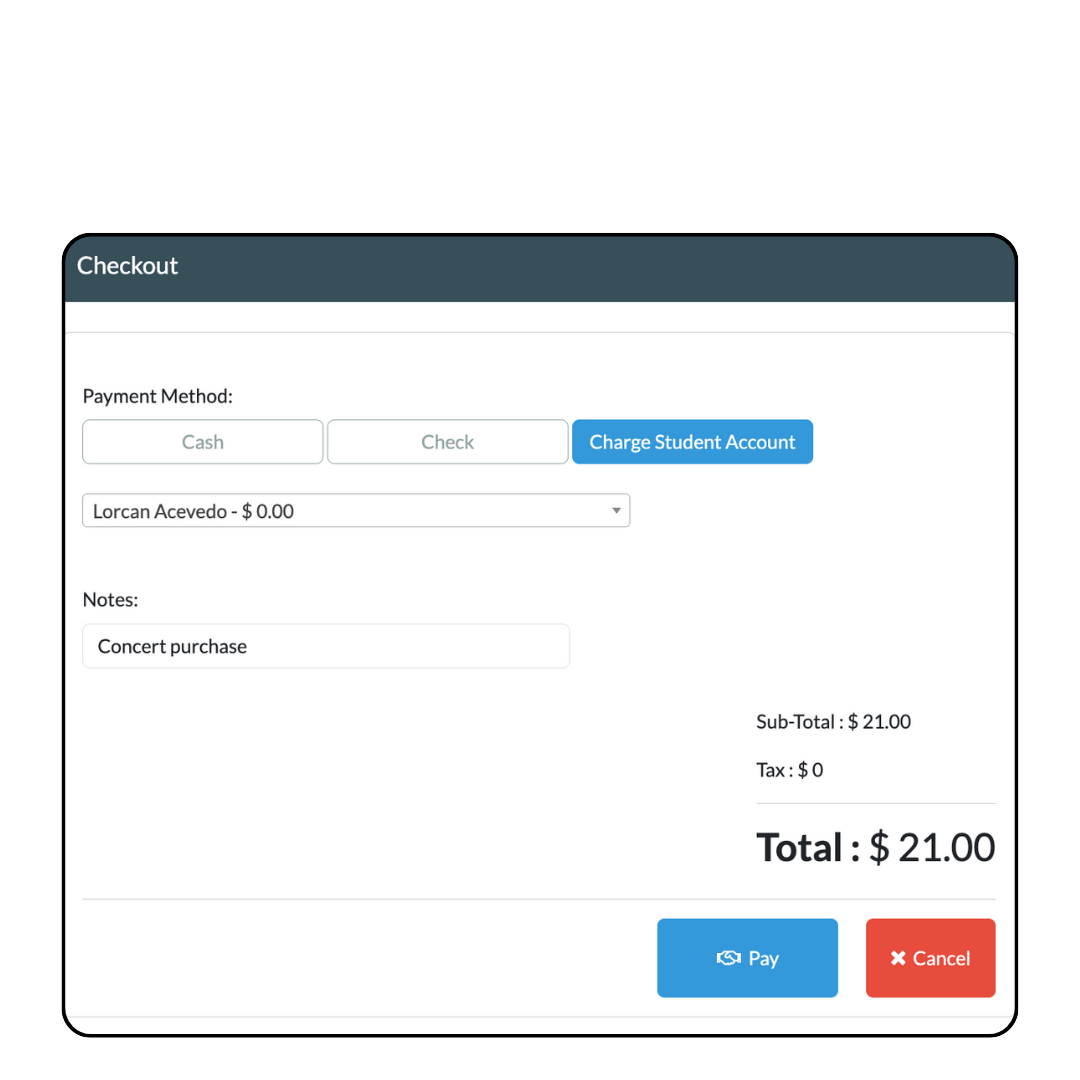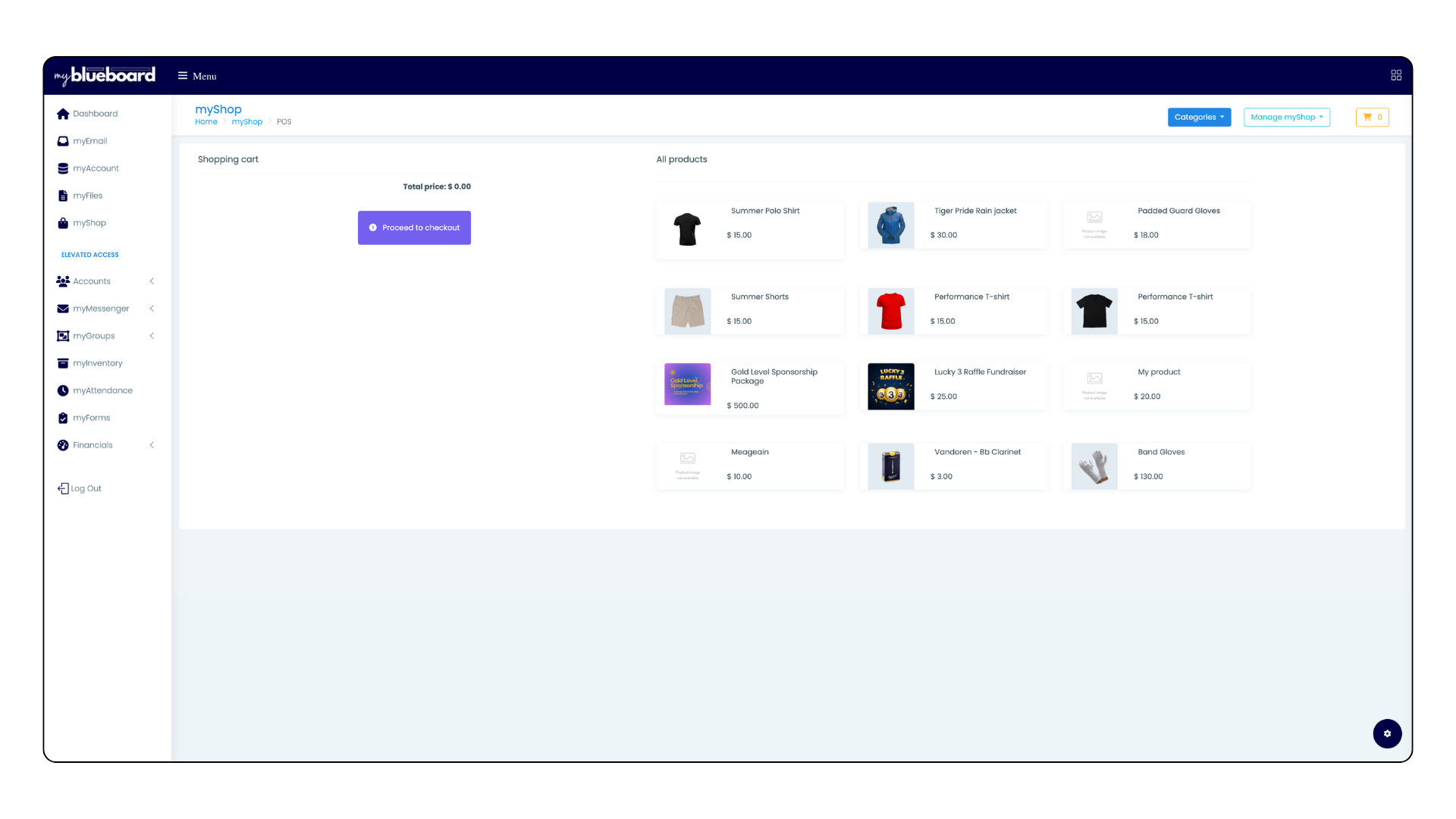mybb Support
Point of Sale View
You can use the myShop Point of Sale view for making quick, in-person, cash/check/student account purchases.
- Use the Left Sidebar > myShop to access the myShop homepage (Image 1).
- Click the
Manage myShop
dropdown in the top right of your screen and select
POS View from the dropdown.
Using the POS View
- All products are listed on the right side, and the cart is on the left (Image 1).
- Select any item to add it to the cart. You can update quantities or delete items in the cart.
- Click the Proceed to checkout button.
- Select the Payment Type: Cash, Check, or Charge Student Account.
- After selecting Charge Student Account, choose the student profile from the dropdown (Image 2).
- Add any relevant notes and click the Pay button.
- Charge Student Account purchases will reflect in the
Credits balance and in the
Credits tab on their account statement.