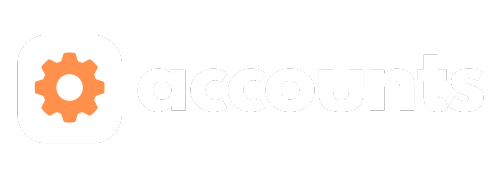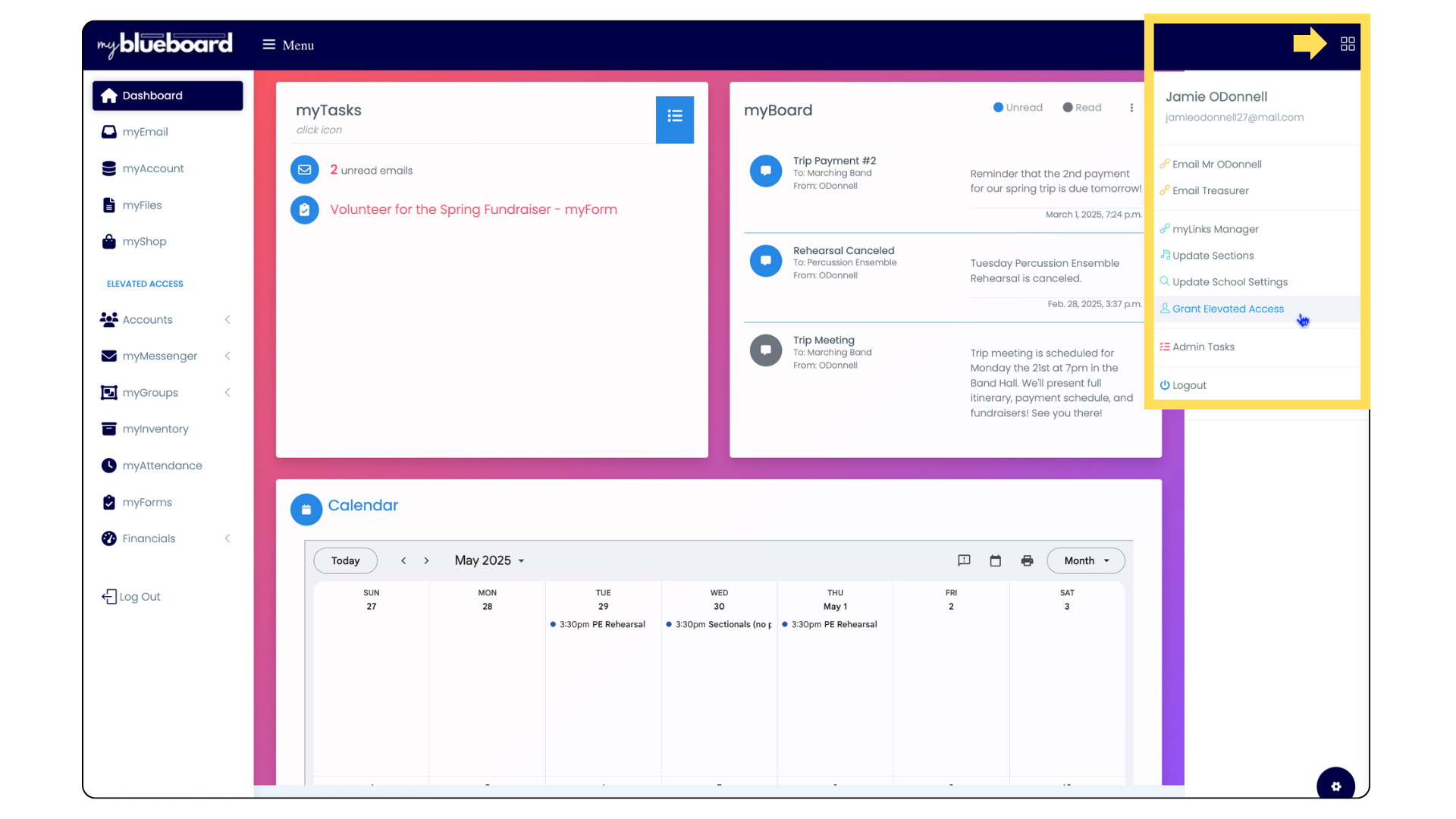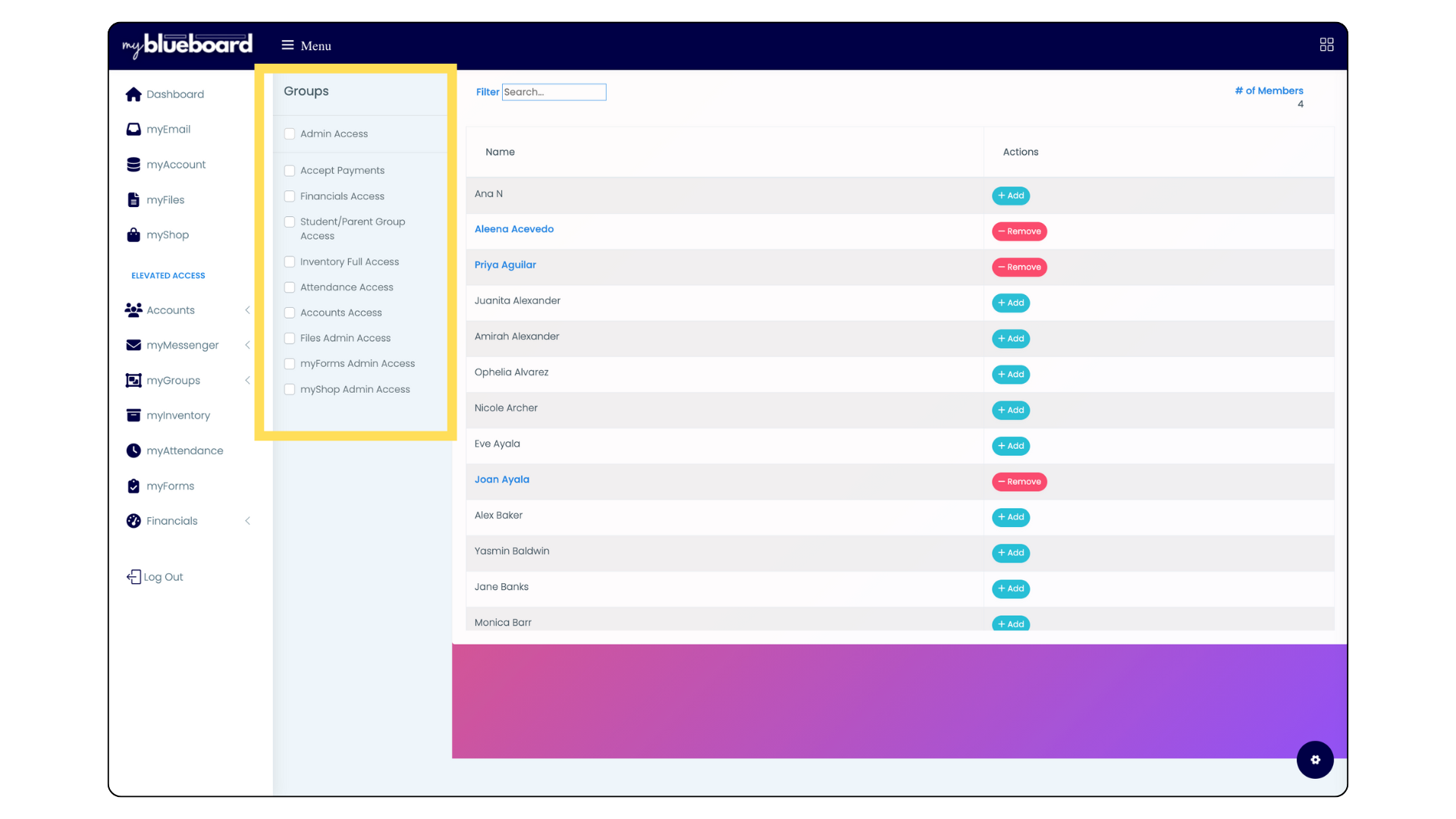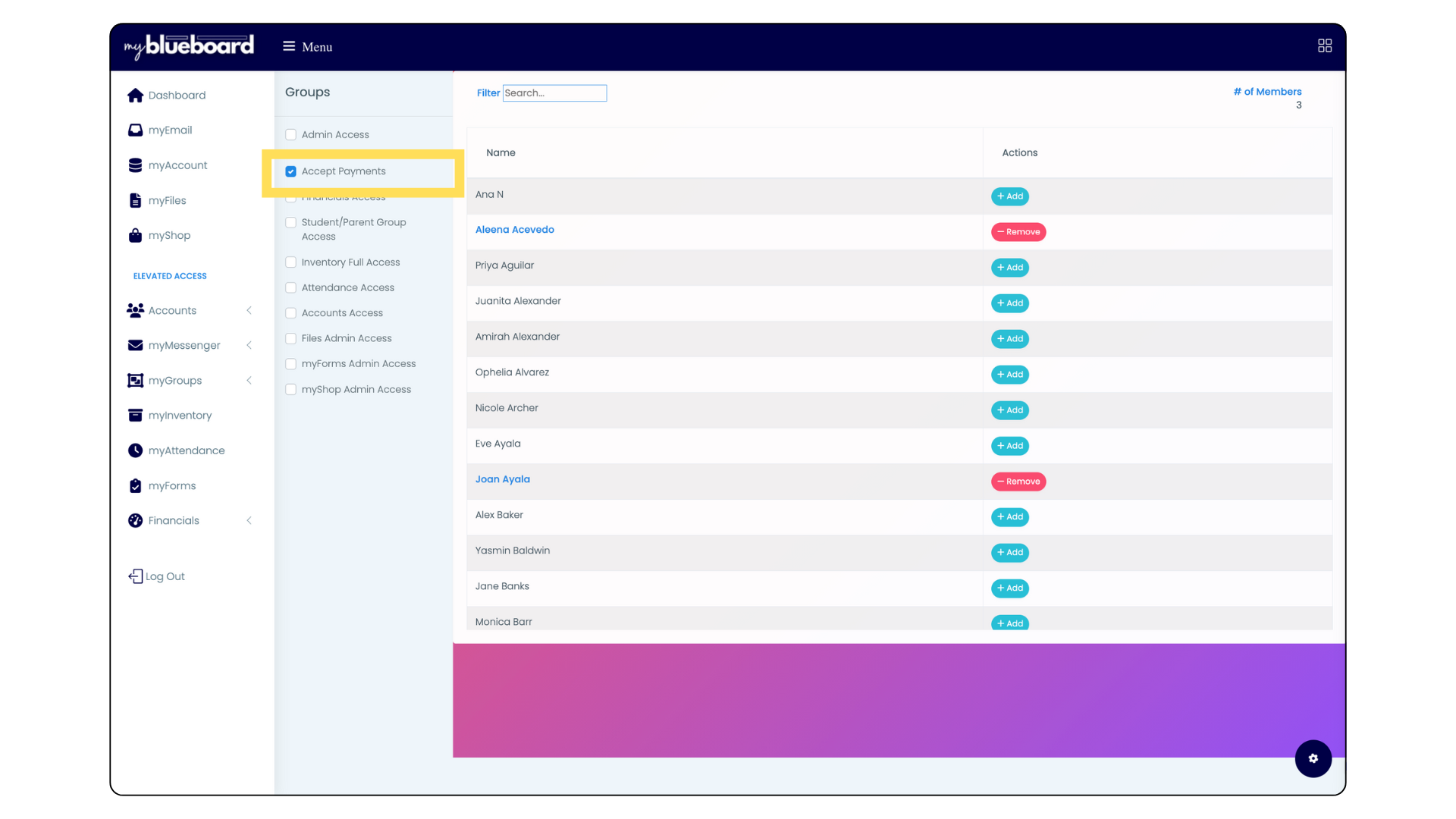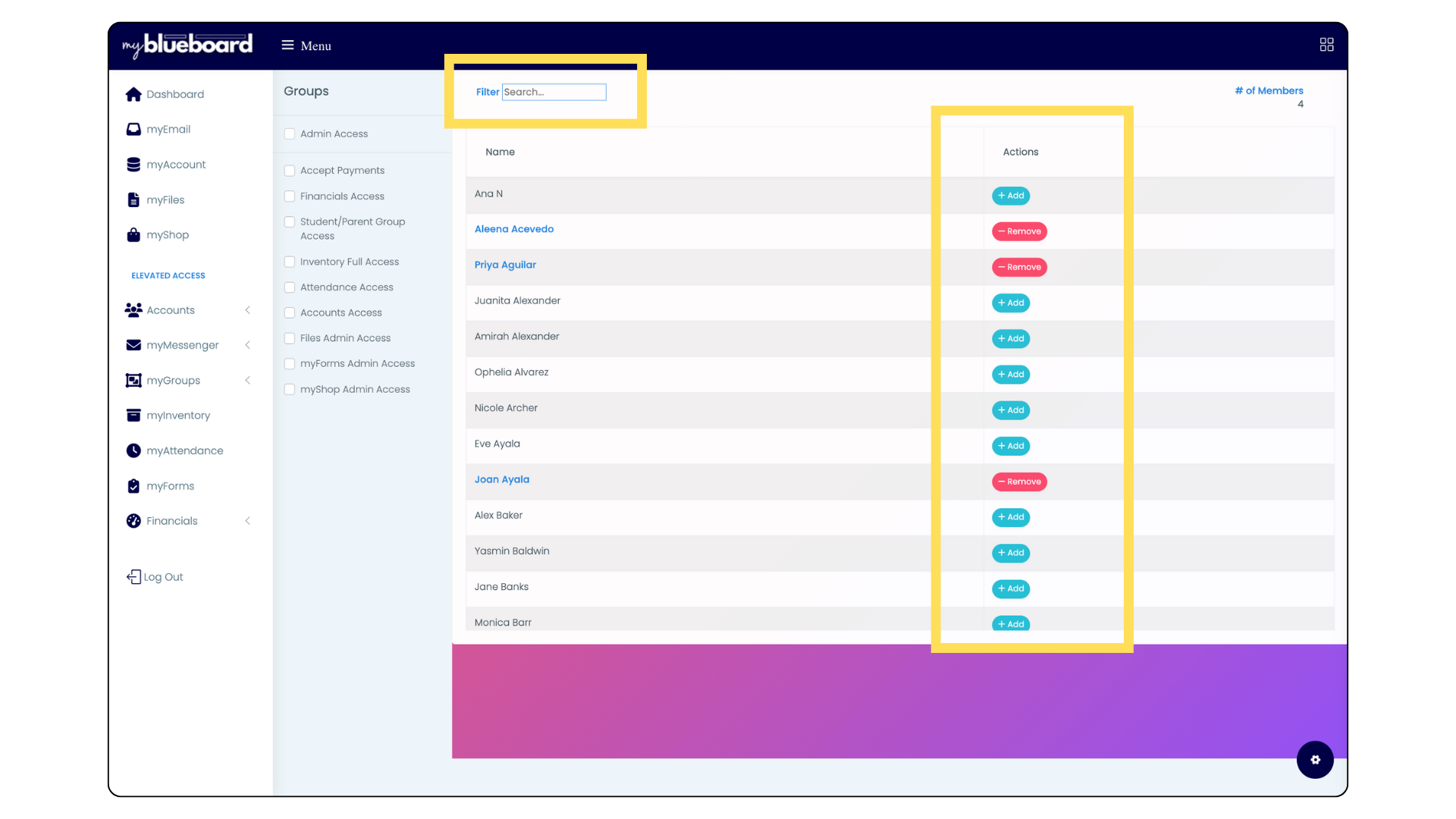Granting Elevated Access
- Click the Window Icon in the top right corner of your dashboard (Image 1).
- Select Grant Elevated Access from the dropdown.
Nature's Symphony
Image 1 - click to expand
- The different types of access are listed as groups on the left side (Image 2).
Nature's Symphony
Image 2
- Select the check box of the type of access you'd like to assign. All parent accounts will populate (Image 3).
- Search or scroll to find the member you are giving access to, and select the blue "+Add" button on the right side (Image 4).
- You can remove access by selecting the red "Remove" button.
Nature's Symphony
Image 3
Nature's Symphony
Image 4
Types of Access
- Admin Access allows a parent to have the same access as the head director/admin.
- It’s recommended you use this privilege sparingly.
- Your booster president and/or treasurer would benefit by having this access if they need to view PayPal transaction histories.
- Allows the ability to:
- Inherit all permissions from “Account Access”, “Accept Payments”, “Financials Access”, and Student/Parent Group Access".
- View “Admin Panel”, which is a direct link to the database.
- View and change School Settings
- Add/Remove other parents' elevated access rights.
- Accounts Access
- Allows a parent to view everything in the “Accounts” tab.
- Accept Payments
- Allows a booster member to accept payments for the boosters.
- Permissions include the following:
- Access student statements
- Accept payments via Cash or Check
- Mark item(s) as paid
- Print invoices or statements
- Why shouldn’t booster members share an account with this access?
- When the booster member marks the item(s) as paid, then they are marked as the person who received the funds.
- This allows the treasurer to track who received the payment in case the transaction is ever called into question.
- Financials Access
- This is for your treasurer and/or booster president.
- It provides access to everything under the “Boosters > Financials” tab.
- Create fees.
- Assign fees to student groups or individual students.
- View and print all transactions via the Audit Trail.
- Perform year end close-out and graduate all existing members to their next grade level and archive all graduates and mark them as Alumni.
- Student/Parent Group Access
- Allows parents to view and make changes to all Student and Parent groups
- myForms Access
- Allows parents to create and assign forms
- Allows parents to view results and export data
- Files Admin Access
- Can upload files to the file library
- Full Inventory Access
- Can create and edit inventories
- Can export data
- myShop Admin Access
- Allows total access to myShop
- Can create products and access the myShop dashboard