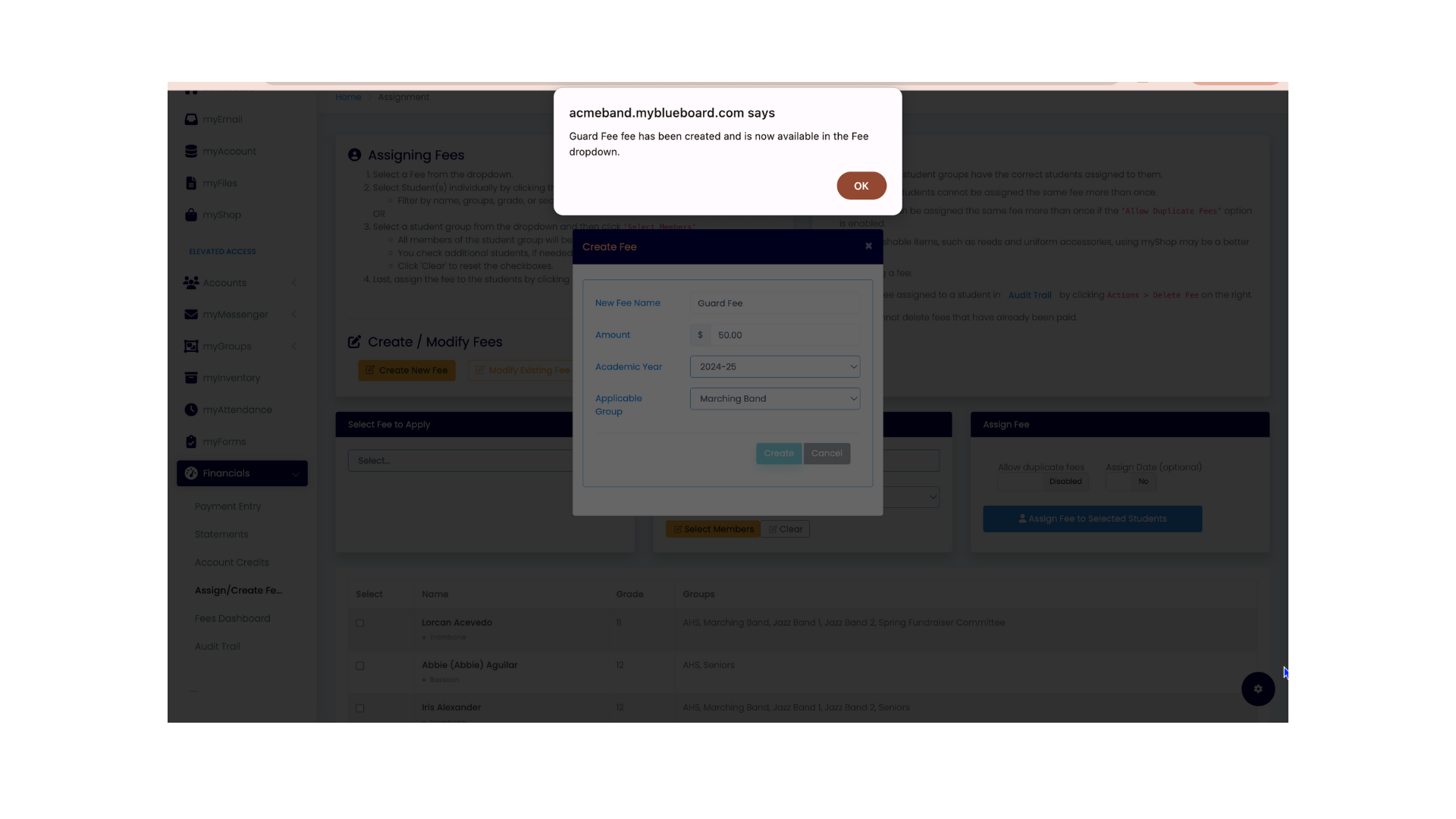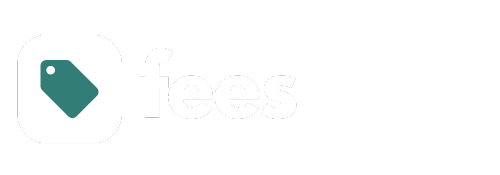
mybb Support
Creating a new fee
Last updated on May 12, 2025
- Navigate to the Financials tab on the left side of your dashboard.
- Select the
Assign / Create Fees tab (Image 1).
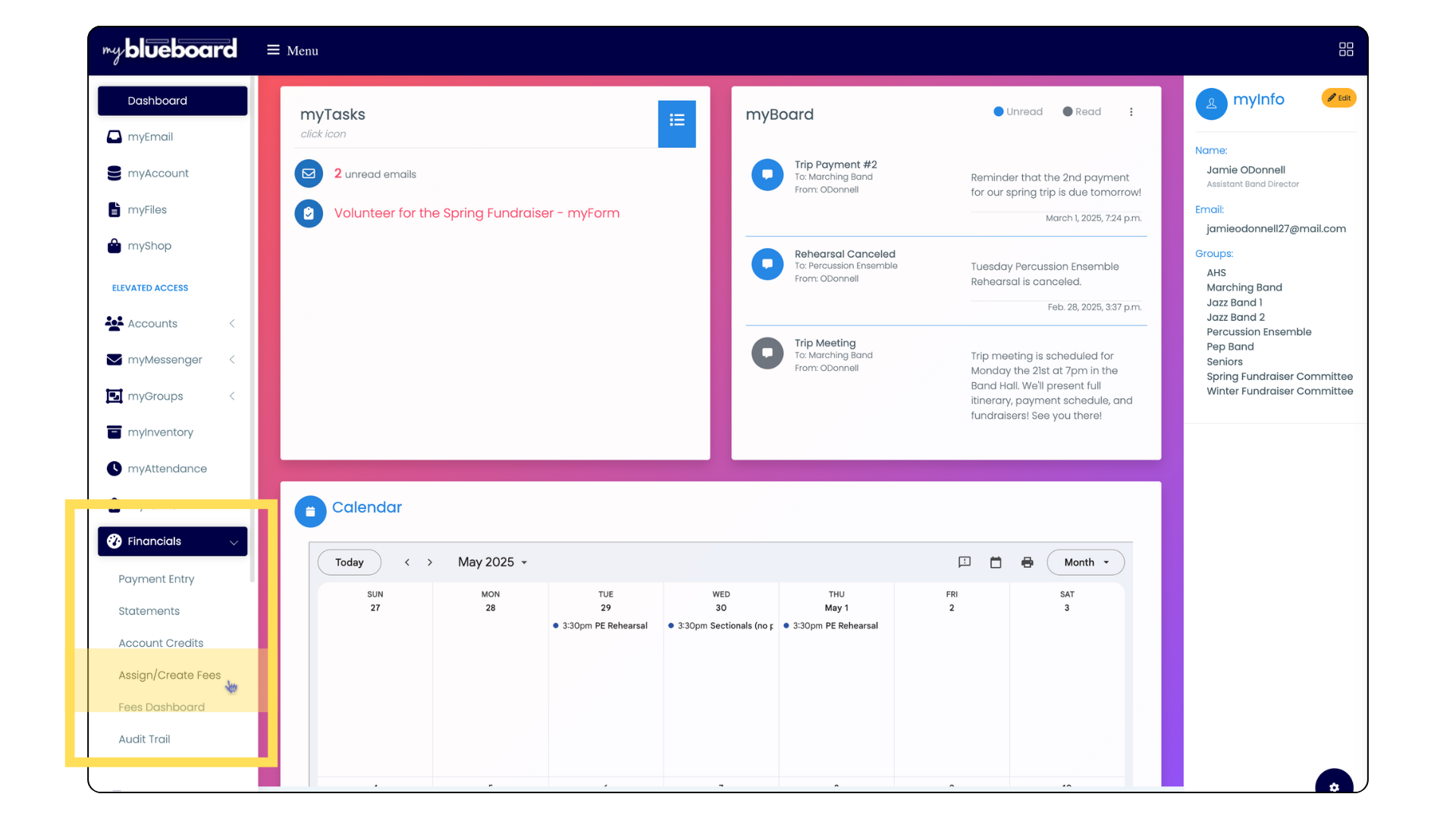
- At the top of the Assign / Create Fees homepage, you will see instructions for Assigning Fees and some helpful Tips (Image 2).
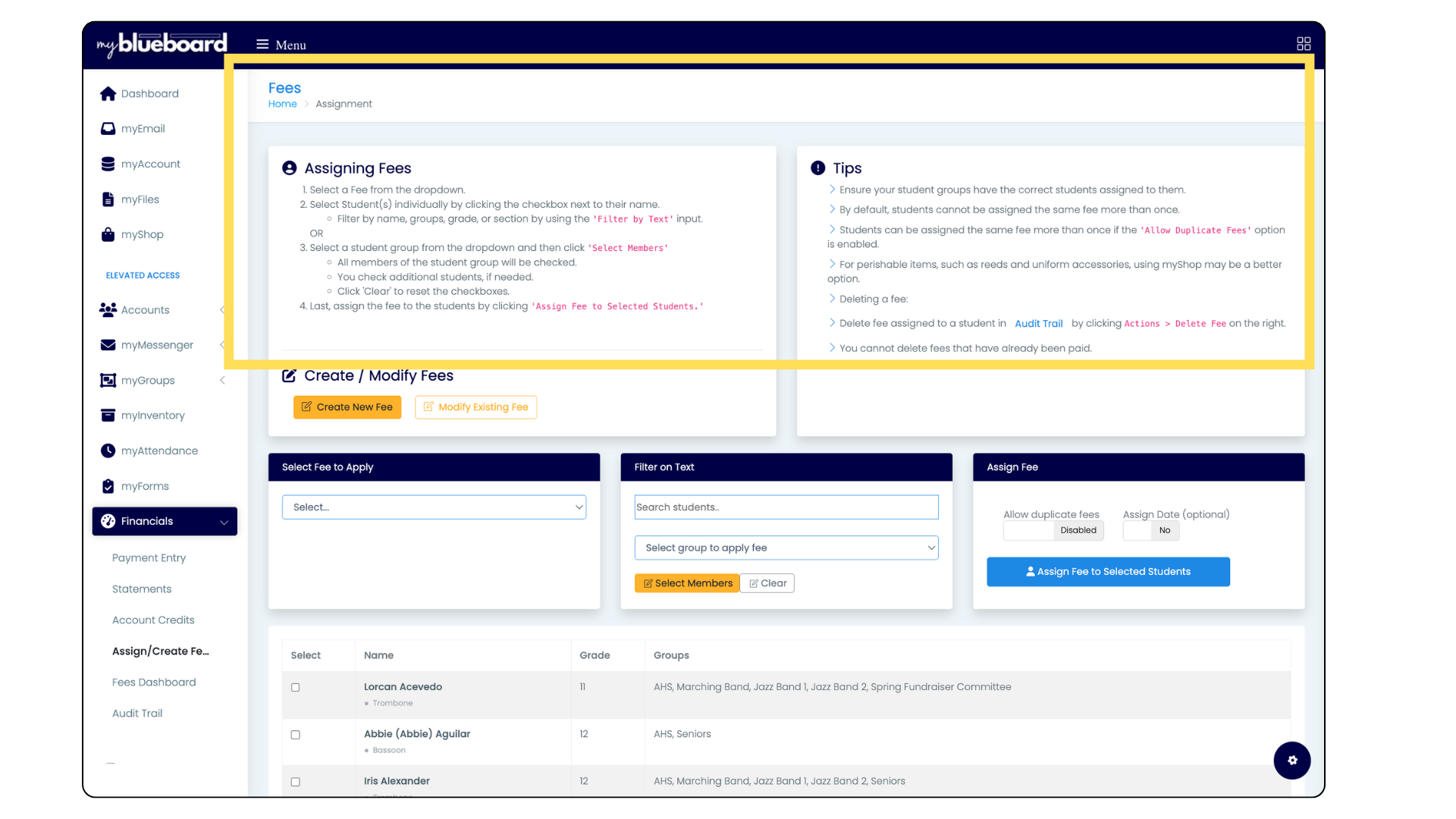
Create a Fee
- Under Create/Modify Fees, select the Create a New Fee button (Image 3).
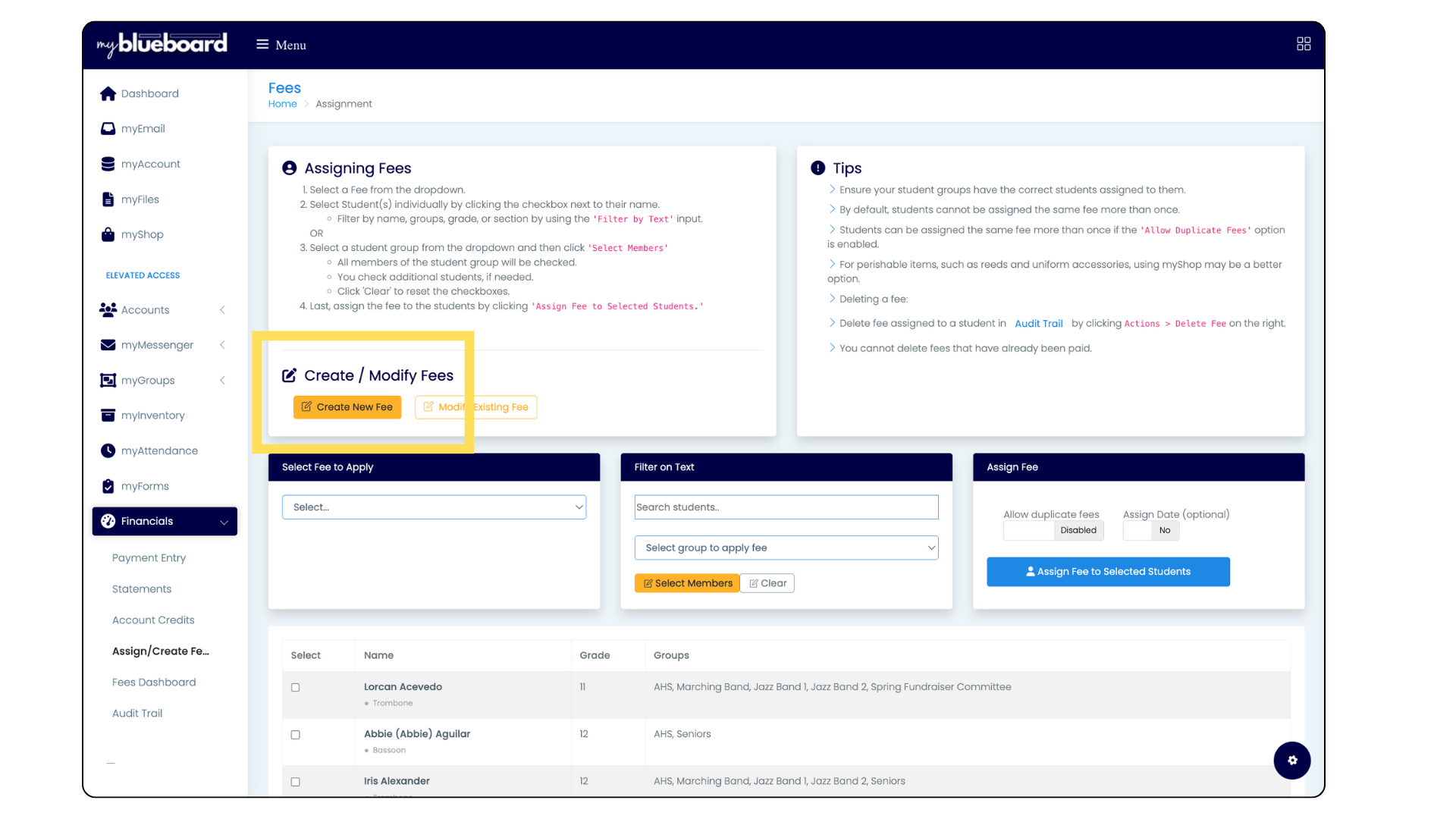
- The Create a New Fee box will pop up (Image 4).
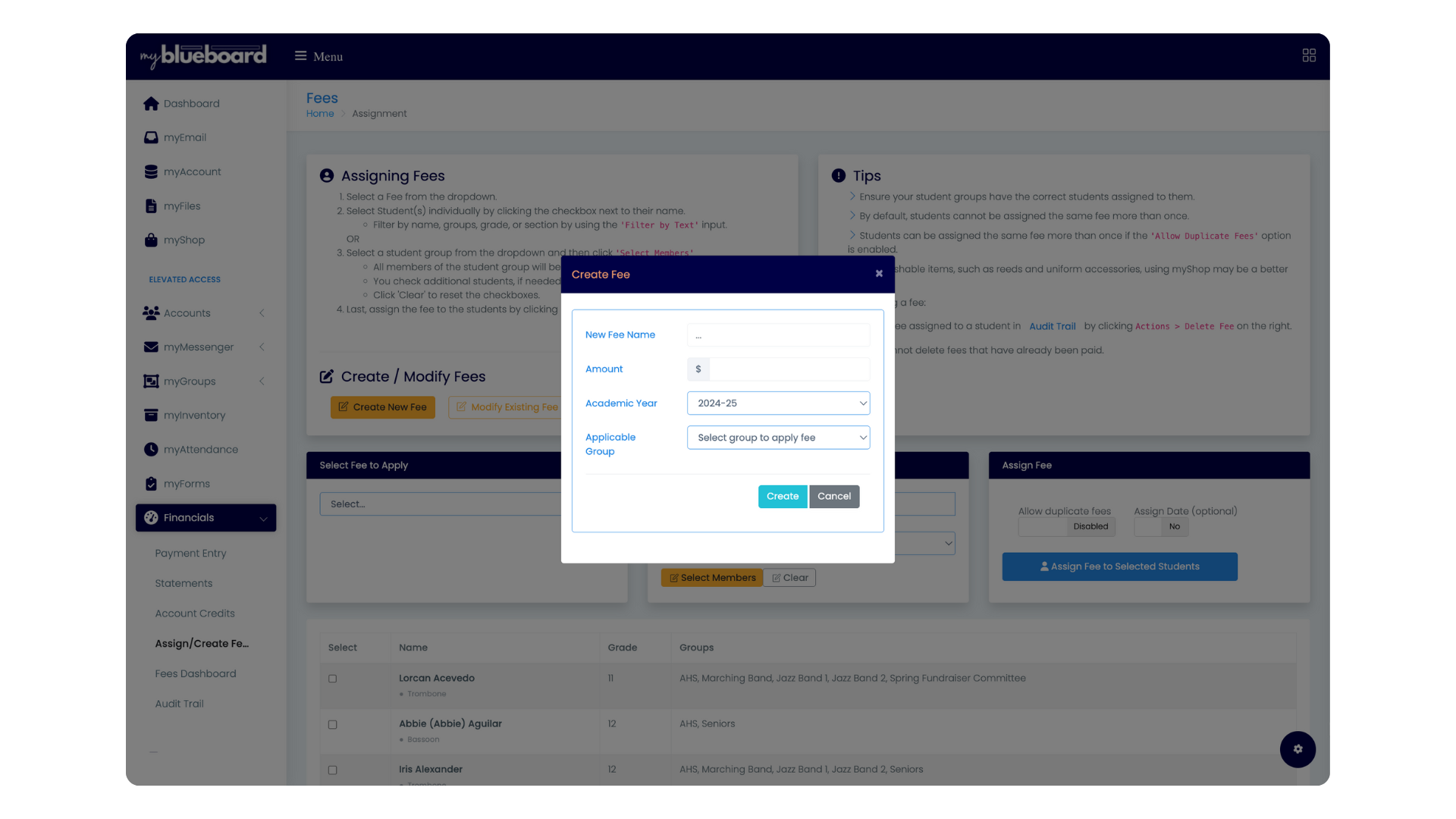
- Enter the Fee Name, Amount, Academic Year, and Applicable group (Image 5).
- PLEASE NOTE: Choosing the group in this pop up does not assign the fee. It is for your reference purposes and allows you to add fees of the same name to multiple groups. For example, you may have Guard Fee created for both your marching band and indoor guard groups.
- Select the Create button.
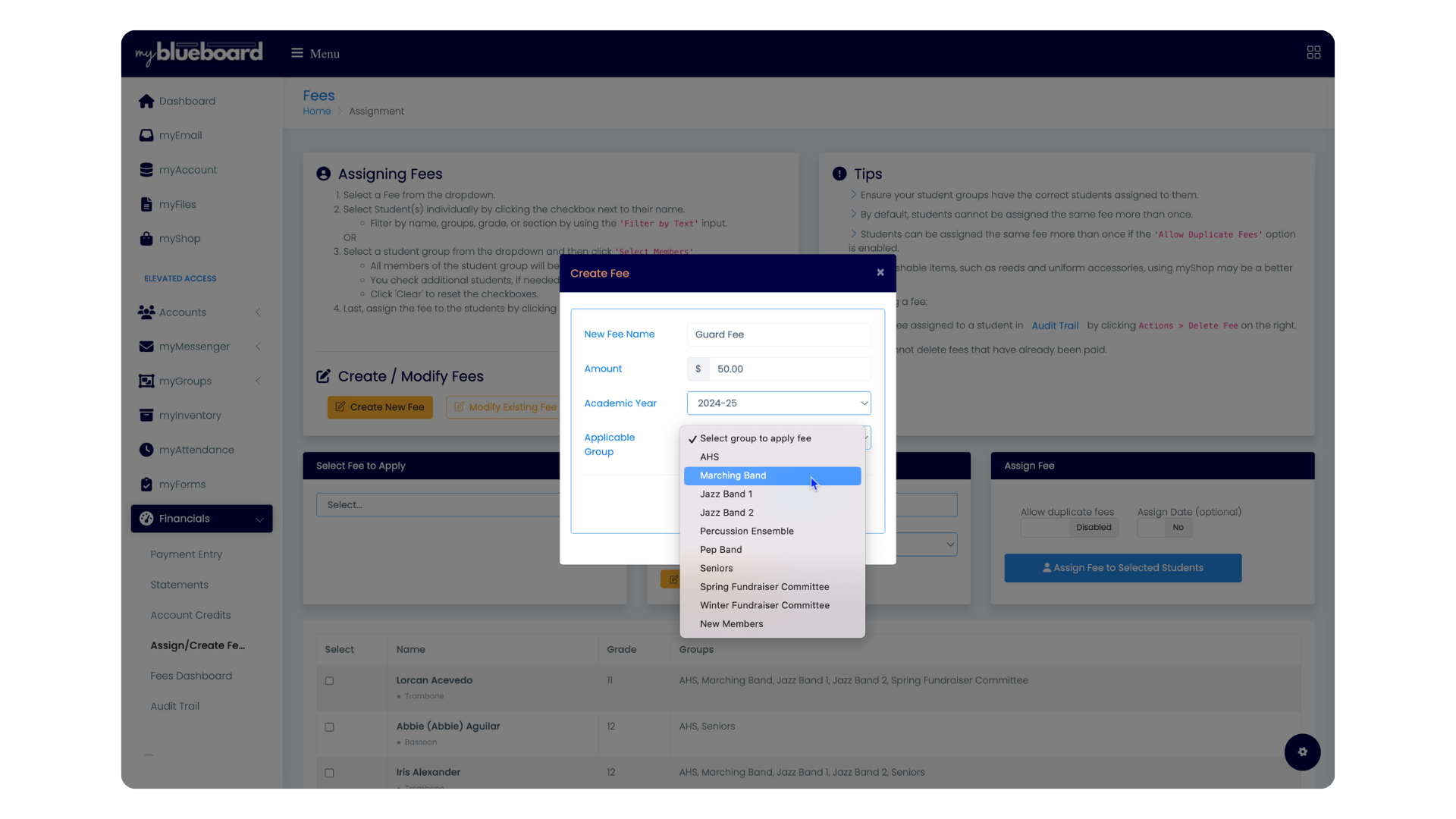
- When you have successfully created your fee, you will see a pop up confirming your newly created fee has been added to your list of fees (Image 6).